How to Convert OpenSSH Private Key to RSA Private Key
If you work with SSH (Secure Shell) keys for authentication on remote servers, you may encounter different key formats, such as OpenSSH and RSA. While both formats serve the same basic purpose, they are not always compatible with all tools or systems. This is especially true when you’re moving between different platforms like Linux, macOS, or Windows.
One common challenge is converting OpenSSH private keys to RSA private keys, which are widely used for key-based authentication, particularly in older systems or specific applications like PuTTY.
This article will guide you on how to convert OpenSSH private key to RSA private key, step by step while covering important details to ensure a smooth conversion.
Whether you’re working on a Linux, macOS, or Windows system, or if you simply need to convert keys for compatibility with certain tools, this guide will provide you with the tools and instructions to make the conversion process as easy as possible.
Let’s begin by understanding the difference between OpenSSH and RSA private keys, and why you might need to perform this conversion.
If you’re ready to take the next step in your tech career journey, cybersecurity is the simplest and high-paying field to start from. Apart from earning 6-figures from the comfort of your home, you don’t need to have a degree or IT background. Schedule a one-on-one consultation session with our expert cybersecurity coach, Tolulope Michael TODAY! Join over 1000 students in sharing your success stories.

RELATED ARTICLE: Cyber Defense vs Cyber Security: Key Differences, Salaries, Careers
What Is an OpenSSH Private Key?
OpenSSH private keys are a type of encryption key used in the OpenSSH suite of tools for securing network communications. These keys are part of a pair—the private key and the corresponding public key—used for authenticating a user to a server without relying on traditional password authentication.
An OpenSSH private key begins with the line:
vbnet
Copy
—–BEGIN OPENSSH PRIVATE KEY—–
The key format itself is specific to OpenSSH and uses a modern format that includes additional metadata about the key type and the encryption method. These keys are often stored in a text file that can be easily shared between systems, provided they are kept secure.
Why Use OpenSSH Keys?
OpenSSH keys are preferred in many scenarios because they are more secure than passwords. Instead of entering a password for each SSH connection, the user can rely on their private key, which is more resistant to brute force attacks. OpenSSH is widely used in Linux and macOS environments and is often the default for SSH authentication.
However, one issue with OpenSSH keys is that they are not always compatible with all SSH clients or systems, especially when working across different platforms or with older systems that expect an RSA key. This is where the need for converting OpenSSH private keys to RSA private keys comes in.
READ MORE: OpenSSH RCE Vulnerability: Everything You Need to Know
What Is an RSA Private Key?
An RSA private key is part of the RSA algorithm, a widely used encryption method for secure data transmission. Unlike OpenSSH keys, which are primarily used in SSH-based environments, RSA private keys are a more general-purpose key format that is compatible with many different applications, including SSL/TLS encryption for websites, VPNs, and email encryption.
An RSA private key typically starts with the following header:
vbnet
Copy
—–BEGIN RSA PRIVATE KEY—–
Why RSA Keys Are Popular
The RSA algorithm has been around for decades and is widely recognized for its strong security properties. RSA keys are particularly useful in scenarios where interoperability is important, as the format is supported by many tools, including older versions of SSH clients, as well as other security protocols like HTTPS.
The RSA Format
RSA keys are typically stored in PEM (Privacy-Enhanced Mail) format. This format is an ASCII encoding of binary data, which makes it easy to store and transmit over text-based protocols like email. PEM files usually have the .pem extension and are used not only for RSA private keys but also for other types of cryptographic data, such as certificates.
If you’re working in an environment that requires RSA keys but you have an OpenSSH private key, you’ll likely need to convert it to RSA format. This ensures compatibility with tools that require the RSA format, such as older systems or platforms that don’t support OpenSSH keys.
Visit tolumichael.com now to take your first step towards career transformation. Start earning multiple six figures with confidence. Don’t miss out!
Why You Need to Convert OpenSSH to RSA Private Key

There are several reasons why you might need to convert your OpenSSH private key to an RSA private key. Below are some of the most common scenarios:
1. Compatibility with Older Systems and Tools
Many older systems, especially those that rely on traditional SSH or SSL/TLS protocols, expect private keys in the RSA format. If you’re working with legacy systems or tools that do not support the newer OpenSSH format, you may find that the conversion is necessary to ensure smooth operation. For example, tools like PuTTY use RSA keys in PEM format, and attempting to use OpenSSH private keys may result in errors.
2. Cross-Platform Compatibility
While OpenSSH keys are primarily used in Unix-like operating systems (Linux, macOS), RSA private keys are widely supported across different platforms, including Windows. If you are working in a cross-platform environment, such as when you’re using SSH from a Windows machine with PuTTY, you may need to convert your OpenSSH key to RSA to ensure compatibility. For example, if you’re using tools like WinSCP or PuTTY to access remote systems, converting your OpenSSH key to RSA ensures seamless integration.
3. Security Best Practices
RSA private keys offer a well-established security framework that many enterprise tools and systems trust. By converting your OpenSSH key to RSA, you ensure that your keys meet the security standards required by these platforms. Furthermore, the RSA key format supports stronger encryption methods like PEM, which might be required in some enterprise environments.
4. Use with Tools That Require RSA Keys
Certain tools, such as PuTTY, often require RSA private keys for SSH key-based authentication. If you need to use such tools on Windows but only have OpenSSH private keys, converting them to the RSA format will ensure compatibility with these tools.
Converting an OpenSSH private key to an RSA private key is not just a technical task; it’s a practical necessity for ensuring smooth authentication and security across different systems and platforms.
SEE ALSO: Apache Commons Text Vulnerability: What You Should Know
Step-by-Step Guide to Converting OpenSSH Private Key to RSA Private Key
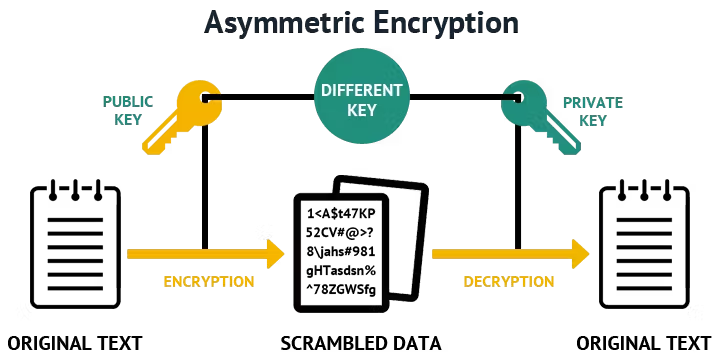
Converting an OpenSSH private key to an RSA private key can be done easily using a few simple commands. Whether you’re on Linux, macOS, or Windows, the process remains relatively straightforward. Below, I will walk you through the step-by-step process for each platform.
Step 1: Check if You Have an OpenSSH Private Key
Before starting the conversion, ensure you have an OpenSSH private key. On a Linux or macOS system, you can easily check this by running the cat or Get-Content command in PowerShell on Windows:
For PowerShell (Windows):
powershell
Copy
Get-Content ‘C:\path\to\your\keyfile’
If the file begins with the following line, then it is an OpenSSH private key:
vbnet
Copy
—–BEGIN OPENSSH PRIVATE KEY—–
For Linux/macOS:
bash
Copy
cat ~/.ssh/id_rsa
If you see the above header, you’re ready to convert it to an RSA private key.
Step 2: Prepare the Environment
You need to create a folder where the key will be stored (if it doesn’t already exist). You’ll also need to copy the OpenSSH private key into that folder.
For Windows (PowerShell):
powershell
Copy
New-Item -Path “~/.ssh” -ItemType Directory
Copy-Item ‘C:\path\to\your\openssh-key’ ‘~/.ssh/rsa-privkey.pem’
For Linux/macOS:
bash
Copy
mkdir -p ~/.ssh
cp /path/to/openssh-key ~/.ssh/rsa-privkey.pem
Make sure to replace the path/to/your/openssh-key with the correct path to your private key.
Step 3: Convert the Key
Now that your OpenSSH private key is in the right location, you can convert it into RSA format. The most common method for conversion is using ssh-keygen or PuTTYGen.
For Linux/macOS/Windows (using ssh-keygen):
- Open a terminal or PowerShell.
Use the following command to convert your key:
bash
Copy
ssh-keygen -p -m PEM -f ~/.ssh/rsa-privkey.pem
-
- The -p flag is for changing the passphrase, but you can skip this by pressing Enter without typing anything.
- The -m PEM flag ensures the key is converted to the PEM format.
- The -f flag is used to specify the filename of the private key.
- The -p flag is for changing the passphrase, but you can skip this by pressing Enter without typing anything.
- If prompted, press Enter to proceed without a passphrase (or enter a passphrase if you’d like to secure the key).
After the command runs successfully, you will have an RSA private key in PEM format, stored at ~/.ssh/rsa-privkey.pem.
Step 4: Verify the Conversion
You can verify the conversion by checking the contents of the new private key file. The file should begin with:
vbnet
Copy
—–BEGIN RSA PRIVATE KEY—–
For PowerShell (Windows):
powershell
Copy
Get-Content ‘C:\Users\YourUsername\.ssh\rsa-privkey.pem’
For Linux/macOS:
bash
Copy
cat ~/.ssh/rsa-privkey.pem
If the header is correct, the conversion is complete!
Visit tolumichael.com now to take your first step towards career transformation. Start earning multiple six figures with confidence. Don’t miss out!
MORE: TorchServe Vulnerabilities: What You Should Know
Alternative Method: Using PuTTY to Convert OpenSSH to RSA

If you are working on a Windows system and prefer using a graphical interface to manage your keys, you can use PuTTYGen, a tool included with the PuTTY suite, to convert your OpenSSH private key to RSA format. PuTTYGen is a great alternative for users who want an easy-to-use solution without relying on command-line tools.
Step 1: Download and Open PuTTYGen
- First, download the PuTTY suite, which includes PuTTYGen, from the official site: PuTTY Download.
- Open PuTTYGen once it’s installed.
Step 2: Load Your OpenSSH Private Key
- In PuTTYGen, click on File → Load Private Key.
- By default, PuTTYGen looks for .ppk files (PuTTY Private Key files). Since you’re working with an OpenSSH private key, you may need to change the file type filter to All Files.
- Locate and select your OpenSSH private key file (the one beginning with —–BEGIN OPENSSH PRIVATE KEY—–).
Step 3: Convert to RSA Format
Once your key is loaded:
- Click on Conversions → Export OpenSSH key in the menu.
- Save the file with a .pem extension, which is the standard for RSA private keys.
- PuTTYGen will convert the key to the correct format, and you will now have an RSA private key in PEM format.
Step 4: Verify the Conversion
Open the converted .pem file in any text editor (such as Notepad or Notepad++). You should see:
vbnet
Copy
—–BEGIN RSA PRIVATE KEY—–
If the header is correct, your key is now in RSA format and ready for use.
SEE: Google Dork SQL Injection: A Comprehensive Analysis
How to Convert OpenSSH Private Key to RSA Online

While most of the conversion processes outlined earlier can be done manually using command-line tools or software like PuTTYGen, it is also possible to convert OpenSSH private keys to RSA format online.
However, it’s important to be cautious when using online tools for such sensitive tasks, especially with private keys, which are crucial to the security of your SSH connections.
Why Consider Online Tools?
Online converters can be appealing due to their ease of use. For users who may not be comfortable using command-line tools or installing additional software, these online converters offer a fast and simple way to convert private keys. Many websites offer the ability to convert OpenSSH keys to RSA keys directly in the browser.
What to Watch Out For
Although online key conversion tools are convenient, they come with significant risks. When you upload a private key to an online platform, there’s always the potential that the key could be intercepted or misused. It’s crucial to make sure you are using a trusted website that provides strong security measures like HTTPS encryption to protect your key during transmission.
Steps to Convert OpenSSH Key to RSA Online
- Choose a Trusted Online Converter: Do some research to find a reliable, well-reviewed website that offers secure key conversions. Be sure the website uses HTTPS to ensure your data is encrypted during the process.
- Upload Your OpenSSH Private Key: Typically, you’ll be prompted to upload your OpenSSH private key in .pem or .txt format.
- Select RSA as the Desired Format: Once your key is uploaded, choose RSA as the output format.
- Download the Converted RSA Key: After the conversion, download the new RSA private key file. It should begin with the —–BEGIN RSA PRIVATE KEY—– header.
Security Concerns
- Risk of Exposure: Never use an online converter for highly sensitive keys unless you are absolutely sure about the website’s security protocols.
- Use Encryption: If you must use an online converter, consider encrypting your private key with a passphrase before uploading it. This adds an extra layer of security.
- Prefer Offline Methods: When possible, use offline tools like ssh-keygen or PuTTYGen, as these do not expose your private key to external threats.
Conclusion on Online Conversion
While online tools can be useful for quick conversions, they should be used with caution due to potential security risks. It’s always safer to use offline methods for converting private keys, especially when dealing with sensitive information.
Key Differences Between OpenSSH and RSA Private Keys

Understanding the difference between OpenSSH and RSA private keys is crucial before deciding which one to use for your SSH connections or other encrypted communications. Both formats serve similar functions, but they are designed with different specifications and use cases in mind.
1. OpenSSH Private Key Format
- Purpose: OpenSSH private keys are part of the OpenSSH suite used to authenticate to SSH servers. OpenSSH is widely used in Linux and macOS environments.
Format: OpenSSH keys are stored in a modern format that includes additional metadata. The private key file begins with the header:
vbnet
Copy
—–BEGIN OPENSSH PRIVATE KEY—–
- Encryption: OpenSSH private keys may use more advanced encryption algorithms, such as Ed25519, and may be more secure in certain scenarios due to their newer cryptographic standards.
- Compatibility: OpenSSH private keys are typically supported by OpenSSH clients and tools but are not always compatible with older systems or tools like PuTTY, which require keys in the RSA format.
2. RSA Private Key Format
- Purpose: RSA private keys are part of the RSA encryption algorithm, which has been in use for decades. RSA is a more universally recognized standard, supported by most encryption systems, including SSH, SSL/TLS, and others.
Format: RSA keys are typically stored in PEM format and begin with:
vbnet
Copy
—–BEGIN RSA PRIVATE KEY—–
- This format is widely supported across various tools and platforms, especially older or legacy systems.
- Encryption: RSA private keys generally use RSA encryption, which is well-tested and widely supported. However, RSA keys tend to be larger in size compared to OpenSSH keys with similar security levels.
- Compatibility: RSA private keys are more compatible with various platforms, tools, and SSH clients, including PuTTY, WinSCP, and older versions of OpenSSH clients.
3. When to Use OpenSSH vs RSA Private Keys
- Use OpenSSH Keys: If you’re working within a modern, Linux- or macOS-based environment, OpenSSH keys may be a better choice, as they offer enhanced security and are well-integrated into these systems. They are also the default key format for many recent versions of OpenSSH.
- Use RSA Keys: If you need compatibility with older systems, Windows-based tools like PuTTY, or when working with platforms that do not support OpenSSH keys, RSA private keys are the preferred option. RSA keys are also necessary for systems that require PEM format.
4. Summary of Differences
- Format: OpenSSH keys use a modern, more secure format, while RSA keys are the standard in many legacy systems.
- Compatibility: RSA keys are more widely supported across different platforms and tools, especially older ones.
- Security: OpenSSH keys are often considered more secure due to their newer algorithms, but RSA keys are still very secure and widely trusted.
Understanding these differences will help you choose the right key type for your needs and make an informed decision when converting OpenSSH keys to RSA keys.
ALSO: Is Cybersecurity Oversaturated? Find Out About The Field
How to Convert OpenSSH Private Key to RSA Private Key: Troubleshooting Common Issues

Converting an OpenSSH private key to an RSA private key can sometimes present challenges. Below are some of the most common issues you may encounter during the conversion process, along with solutions to help you resolve them.
1. Incorrect File Format After Conversion
- Issue: After converting an OpenSSH private key to RSA format, you might find that the key is still not working, or it’s not recognized by your SSH client.
Solution: Double-check the file format. Ensure that the converted private key starts with:
vbnet
Copy
—–BEGIN RSA PRIVATE KEY—–
- If it doesn’t, the conversion may have failed, and you should try the process again, either through ssh-keygen or PuTTYGen. Ensure that you’re saving the key with the correct .pem extension.
2. Permission Issues on the Private Key File
- Issue: After converting the key, you might get an error such as “Permission denied” when trying to use the private key for authentication.
Solution: SSH requires private keys to have strict file permissions for security reasons. On Linux or macOS, use the following command to set the correct permissions:
bash
Copy
chmod 600 ~/.ssh/rsa-privkey.pem
- This will ensure that only the owner has read and write access to the key file.
3. Passphrase Problems
- Issue: If your OpenSSH private key is protected with a passphrase, you may encounter issues when converting the key, especially if you don’t remember the passphrase or if you’re trying to leave the passphrase empty during conversion.
- Solution: If you want to remove the passphrase during conversion, make sure to press Enter when prompted for a new passphrase. If you want to retain the passphrase, you’ll need to remember it during the conversion process.
4. Conversion Errors on Older Systems
- Issue: If you are using an older version of ssh-keygen or PuTTYGen, the conversion process may fail or not support some newer key formats.
Solution: Ensure you’re using the latest version of your SSH tool. On Linux, update your OpenSSH package:
bash
Copy
sudo apt update && sudo apt upgrade openssh-client
- For Windows, make sure you’re using the latest version of PuTTYGen.
5. Inability to Load the Converted Key in SSH Agent
- Issue: After converting the key to RSA format, you might encounter an “invalid format” error when trying to load the key into ssh-agent.
Solution: The issue could be due to the key being in the wrong format (e.g., OpenSSH format). If you’re using a key in PEM format, make sure to specify the correct key type in your SSH command:
bash
Copy
ssh-add ~/.ssh/rsa-privkey.pem
How to Convert OpenSSH Private Key to PPK (PuTTY Private Key)

If you need to use your OpenSSH private key with PuTTY on Windows, you’ll need to convert it to the PuTTY Private Key (PPK) format. PuTTY is a popular SSH client for Windows, but it doesn’t support OpenSSH private keys natively. By converting your OpenSSH private key to PPK format, you can easily use it with PuTTY and other related tools like WinSCP.
Step 1: Download and Open PuTTYGen
- Download PuTTY from the official site: PuTTY Download.
- Open PuTTYGen (PuTTY Key Generator).
Step 2: Load the OpenSSH Private Key
- In PuTTYGen, click on File → Load Private Key.
- By default, PuTTYGen expects .ppk files, but since you have an OpenSSH private key, you may need to change the file type filter to All Files.
- Navigate to your OpenSSH private key (e.g., id_rsa or another key) and load it.
Step 3: Convert the Key to PPK Format
- Once the OpenSSH private key is loaded into PuTTYGen, click on Save private key.
- When prompted with a warning about saving without a passphrase, you can choose to save it without one or add a passphrase for additional security.
- Save the converted file with a .ppk extension. For example, you might name it my_key.ppk.
Step 4: Verify the Conversion
- You can now use the PPK file with PuTTY to authenticate SSH sessions. To verify that the key is correct, simply load it into PuTTY under the Connection → SSH → Auth settings, and ensure the private key file is correctly loaded.
Why Convert OpenSSH to PPK?
PPK is a proprietary format used by PuTTY. Since PuTTY doesn’t natively support OpenSSH keys, this conversion is essential for using the keys with PuTTY on Windows. This process also applies to tools like WinSCP, which also require PPK-formatted keys for SSH connections.
READ: pfSense Plus Vs CE: A Comprehensive Analysis
Converting Keys Across Different Operating Systems (Linux, macOS, Windows)
The process of converting an OpenSSH private key to an RSA private key can vary slightly depending on the operating system you are using. Below, we will walk through the steps for Linux, macOS, and Windows, providing platform-specific instructions for each.
1. Converting on Linux
Linux users often use the ssh-keygen utility, which is pre-installed on most distributions, to convert OpenSSH keys to RSA format.
Steps:
- Open a terminal.
- Ensure the OpenSSH private key is located in the .ssh directory or another directory of your choice.
Run the following command to convert the key:
bash
Copy
ssh-keygen -p -m PEM -f ~/.ssh/id_rsa
- If prompted, leave the passphrase empty (or enter a new one if you wish to secure the key with a passphrase).
Verification:
After the conversion, use the cat command to verify that the key starts with:
vbnet
Copy
—–BEGIN RSA PRIVATE KEY—–
2. Converting on macOS
The steps for macOS are nearly identical to Linux, as macOS also comes with the ssh-keygen tool pre-installed. However, since macOS users may encounter different SSH key formats due to the new OpenSSH standards introduced in macOS Mojave, they may need to take a slightly different approach.
Steps:
- Open the terminal.
- Ensure the key is saved in the correct directory (typically ~/.ssh).
Run the following command to convert the OpenSSH key to RSA:
bash
Copy
ssh-keygen -p -m PEM -f ~/.ssh/id_rsa
- Press Enter when prompted to leave the passphrase empty or enter a new passphrase if you wish.
Verification:
Check the file contents by using cat to ensure the RSA header is present:
vbnet
Copy
—–BEGIN RSA PRIVATE KEY—–
3. Converting on Windows
For Windows users, the process is a bit different, especially if you are using PuTTY. Windows typically uses PuTTY tools like PuTTYGen to manage SSH keys.
Using ssh-keygen (Windows Subsystem for Linux or Git Bash):
If you are using Windows Subsystem for Linux (WSL) or Git Bash, you can use the same ssh-keygen commands as you would on Linux or macOS. Just ensure that your keys are in the correct directory (typically ~/.ssh).
Using PuTTYGen (Traditional Windows):
- Download PuTTYGen from the official PuTTY site.
- Open PuTTYGen and click on File → Load Private Key.
- Load your OpenSSH private key, then click Save private key and choose .ppk format for compatibility with PuTTY and other tools.
- Optionally, add a passphrase for extra security.
Verification:
Once the key is saved, check the contents in Notepad or another text editor. Ensure the RSA header is present:
vbnet
Copy
—–BEGIN RSA PRIVATE KEY—–
Security Best Practices When Handling Private Keys
When working with private keys, especially when converting from one format to another, it’s important to follow security best practices to protect your sensitive information.
Private keys are a critical part of your security infrastructure and, if compromised, can provide unauthorized access to your systems. Here are some key security tips to follow when handling your SSH private keys:
1. Keep Your Private Keys Secure
Your private key should always be treated with the utmost care. Never share it with anyone, and avoid storing it in untrusted locations. Here are some things to consider:
- Never expose the key online: Always store your key in a secure location on your local machine or server. If you must upload it to a remote system for conversion, use secure, trusted tools.
- Use encrypted storage: If possible, store your keys in an encrypted disk or secure vault to prevent unauthorized access.
2. Protect Private Keys with a Passphrase
One of the simplest and most effective ways to add security to your private keys is to protect them with a passphrase. This ensures that even if someone gains access to your private key file, they will not be able to use it without the passphrase.
- Use a strong passphrase: Avoid using simple, easily guessable passwords. Consider using a password manager to generate and store a strong passphrase for your key.
- Avoid using passphrase-free keys: While it may be convenient to use a private key without a passphrase, this poses a significant security risk if the key file is ever exposed.
3. Limit the Access to Your Private Key
Ensure that only authorized users or systems can access your private key. This can be done by:
Setting proper file permissions: Use file permissions to restrict access to the key. On Linux/macOS, you can set your private key file permissions to 600, ensuring that only the file owner can read and write it.
bash
Copy
chmod 600 ~/.ssh/id_rsa
- Using SSH agent: For added security, use an SSH agent to store and manage your keys in memory, rather than leaving them on disk.
4. Avoid Using Public Key Conversion for Sensitive Keys
While tools like online converters can be convenient for key conversions, they should be avoided when dealing with highly sensitive private keys. The security of online converters may not be guaranteed, as your private key could be exposed or intercepted during the conversion process.
- Stick to offline conversion tools: Whenever possible, use trusted, offline tools like ssh-keygen or PuTTYGen to perform key conversions. This reduces the risk of exposure.
5. Rotate Keys Regularly
To minimize the impact of a potential security breach, it’s important to regularly rotate your SSH keys. If your private key becomes compromised or if it has been in use for an extended period, consider generating a new key pair and updating your systems accordingly.
- Keep track of key usage: Regularly audit and review your key management practices to ensure they remain secure.
6. Back Up Your Private Keys Securely
Backups are essential in case you lose access to your private key. However, ensure that your backups are stored in a secure, encrypted location.
- Use hardware security modules (HSMs): For high-security environments, consider using a hardware security module (HSM) to store your private keys in a dedicated, secure device.
- Avoid storing backups on shared or unencrypted drives: This can leave your keys vulnerable to unauthorized access.
Conclusion
Converting an OpenSSH private key to RSA private key is a crucial process when working in environments that require RSA keys for compatibility with certain tools and systems. Whether you’re using ssh-keygen, PuTTYGen, or online converters, understanding the steps involved will ensure smooth key conversion and compatibility across platforms.
Remember to always follow best practices when handling private keys, including securing them with strong passphrases, storing them safely, and minimizing exposure. By ensuring that your keys are properly managed, you maintain a secure foundation for your SSH-based authentication and communication.
By following these guidelines, you can convert your OpenSSH private key to RSA private key with confidence, knowing that your security and workflow won’t be compromised.
FAQ
What is the difference between OpenSSH private keys and RSA private keys?
OpenSSH private keys are part of the OpenSSH suite used for SSH authentication, while RSA private keys are based on the RSA encryption algorithm and are widely used for a variety of cryptographic operations, including SSH, SSL/TLS, and email encryption.
OpenSSH keys typically offer more advanced encryption algorithms, such as Ed25519, and are used predominantly in newer systems. RSA keys, on the other hand, are universally recognized and supported across older and newer systems, making them a more versatile choice for cross-platform compatibility. OpenSSH keys are not always compatible with tools like PuTTY, which requires RSA keys.
Why do I need to convert my OpenSSH private key to RSA?
Converting OpenSSH private keys to RSA private keys is often necessary for compatibility with older systems, tools, or platforms that expect RSA keys in PEM format.
For example, SSH clients like PuTTY on Windows require RSA private keys in PEM format to establish secure connections. Additionally, some legacy systems and security tools rely on RSA encryption, and converting your key ensures seamless interoperability across different environments.
Can I convert my OpenSSH private key to RSA online?
It is possible to convert OpenSSH private keys to RSA private keys using online converters. However, it is important to exercise caution when using such tools.
Uploading private keys to online platforms can expose sensitive information, so it is recommended to only use trusted, secure websites with strong encryption (HTTPS). For added security, it is best to use offline tools like ssh-keygen or PuTTYGen to perform the conversion locally without risking exposure.
How do I secure my RSA private key after conversion?
Once you’ve converted your OpenSSH private key to an RSA private key, securing it is paramount. Use a strong passphrase to protect your RSA private key, especially if you are storing it on your computer or server. Set proper file permissions (e.g., chmod 600 on Linux/macOS) to restrict access to the key.
Additionally, consider storing your key in an encrypted storage solution and avoid using online key converters for sensitive private keys. Regularly rotate your keys to minimize the risk of compromise.

